The following tutorial explains how to use Qemu to boot any Linux ISO version from a portable USB flash device while still working within Windows 98, 2000, NT, XP and Vista. This Enables the user to have both systems running at the same time eliminating the need to restart the PC and set your BIOS options to boot Linux from USB.
NOTE: This tutorial is VERY Old and may not work as intended.
Pendrivelinux running on Windows via Qemu Screenshot:
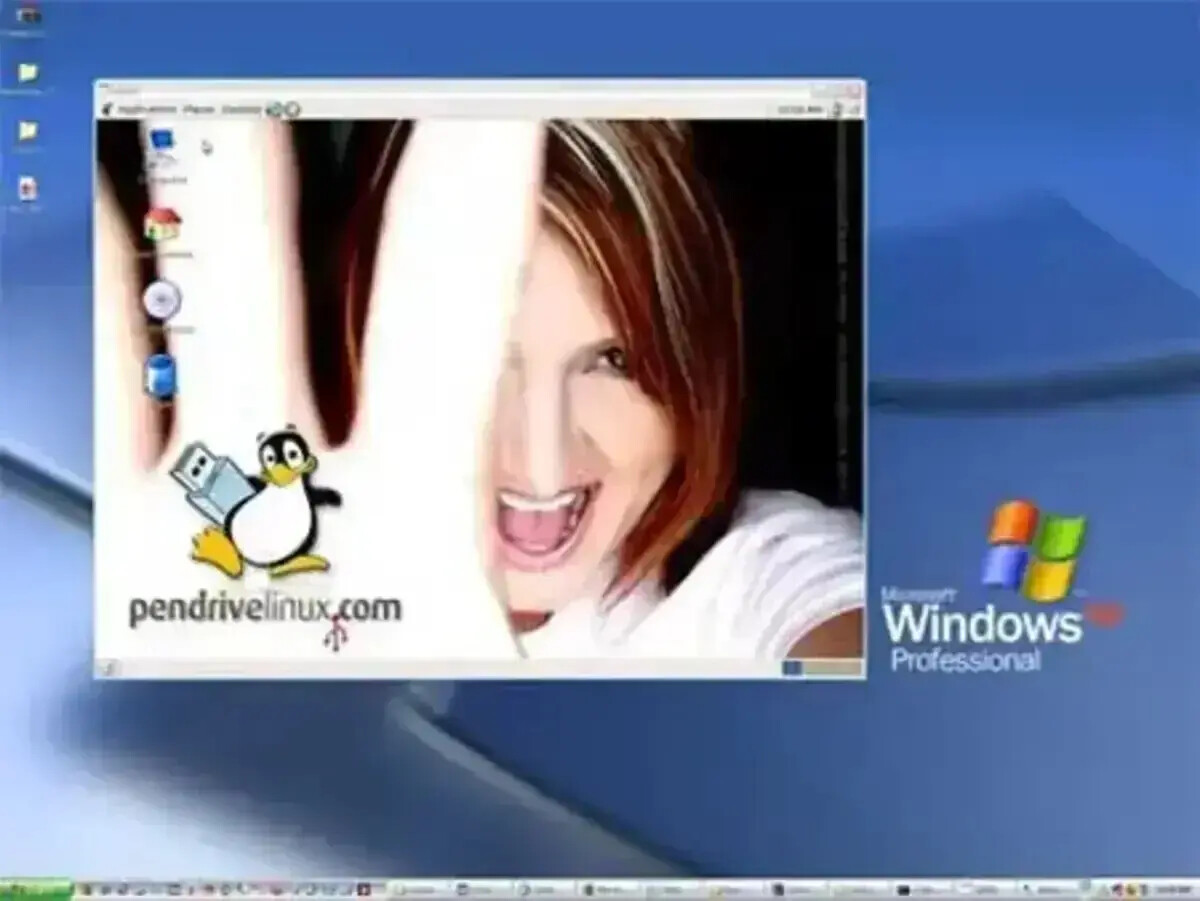
Qemu Home Page: Qemu.org
Requirements:
- PC with Windows XP/Vista/7 (32 bit OS only)
- USB portable storage device
- Your favorite Live Linux CD image (ISO)
- Custom StartLinux.exe including Qemu, Kqemu files
- Create a directory on your USB device named QStart
- Download the self extracting 7-z StartLinux.exe file
- Run StartLinux.exe and extract the contained files to the QStartdirectory on your flash drive
- Grab your favorite Linux CD (ISO) Image and copy it to the QStartdirectory on the flash drive
- Double click the StartLinux.bat file to boot linux directly from the portable flash device
Note that Qemu boot is slightly slower than booting directly from the USB flash drive or CD at startup. However, it's nice to be able to run Linux from the device even if the computer doesn't support USB boot. This configuration reserves 256MB of system memory for the virtual Linux operating environment. If you wish to increase or decrease this capacity, edit the -m value on the last line of the StartLinux.bat file.
Notes: Qemu was produced by Fabrice Bellard. For more information, visit the Qemu site
very informative
ReplyDeletelaptop screen repair near me
laptop battery replacement near me
laptop keyboard repair shop near me
laptop repair service center andheri east
laptop repair service center bandra west
laptop repair service center goregaon west
laptop repair service center jogeshwari east
laptop repair service center powai
laptop repair service center malad west
laptop repair service center mumbai
excellent
ReplyDeleteLenovo Laptop Service Center in Goregaon West
laptop repair service in goregaon west
ReplyDeletelaptop repair service in malad west
laptop repair service in wadala
lenovo laptop charger replacement in mumbai
DELL LAPTOP BATTERY REPLACEMENT NEAR ME IN MUMBAI
laptop repair service in lokhandwala andheri west
laptop repair service in oshiwara jogeshwari west
laptop repair service in charkop kandivali west